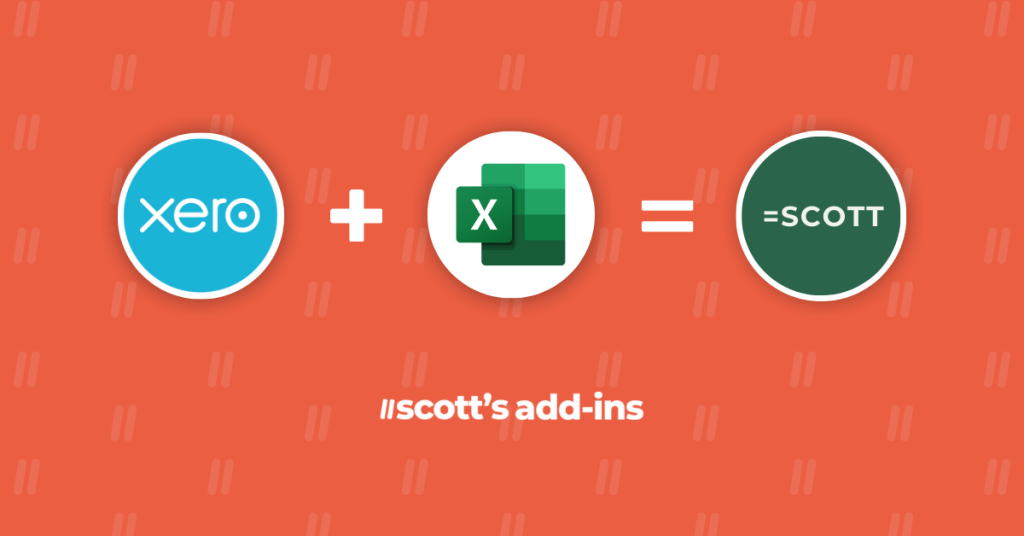#NAME, Funcres, Solver and other beasts
#NAME is the error Excel returns when it cannot determine the syntax in your formula. As of this writing, we are seeing more frequent instances of #NAME being related to formulas that have been modified by Excel itself. Rather nefarious. An example of one of these is =FUNCRES.xlam =SCOTT_GLACCOUNT SOLVER.xlam The cause of this …