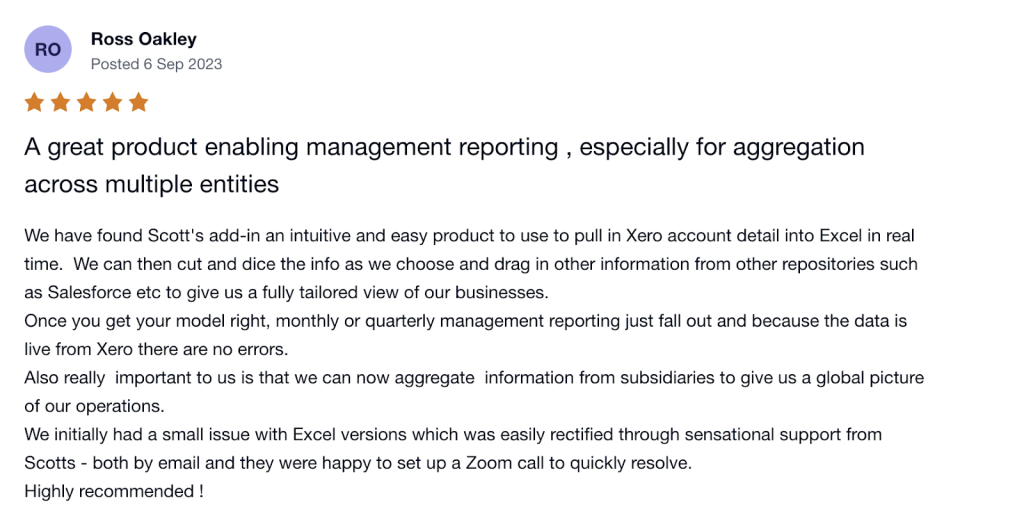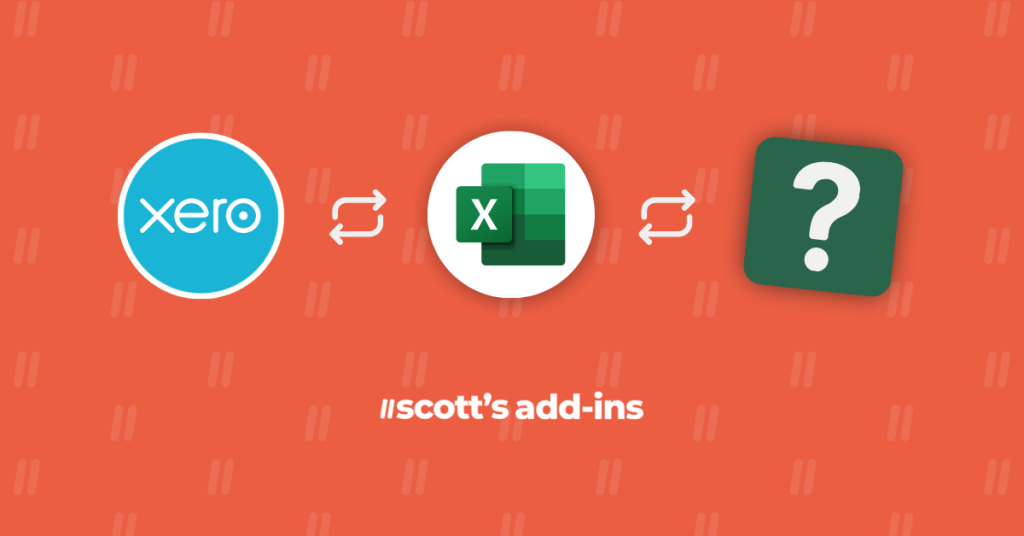As an accountant, your days are already a juggle between numbers, client meetings, and reviewing Xero data to ensure your clients’ financial records are up to date.
In the midst of all this, you’ve got to send insightful financial reports to your clients–often using Excel to pull accounting data from various sources into one place.
This typically involves manual data entry or exports from Xero to Excel, which comes with the usual hurdles:
- Importing raw Xero data can often feel like a chore,
- Numbers may not always tally up neatly, and
- The manual slog needed to shuttle accounting data between systems siphons off time better invested elsewhere.
For accountants juggling numbers and client meetings, a seamless Xero-Microsoft Excel integration can transform this process.
We’ll explore the best app that connects Xero with Excel, reducing the chore of importing raw data and syncing accounting data with ease.
Use Case: Streamlining Multi-Entity Financial Management
Imagine having your clients’ live data feeding directly into a familiar platform, syncing their P&L statements and Balance Sheet info directly into Excel. This not only gives you real-time insights into your clients’ financial health, but allows you to create bespoke reports from your date range of choice–within the flexibility of Excel.
Alex, an accountant, manages the finances for a business owner with several restaurants, each operating as a distinct entity within Xero. As part of his service, he offers monthly management of accounts, consolidating reporting across all entities.
His primary task is to create consolidated reports, comparing costs, revenues, and profit margins across all restaurants. He’s looking for an integration that not only helps him reduce errors but also saves significant time, as Alex no longer needs to manually enter or reconcile data across multiple platforms.
A Xero integration allows him to seamlessly sync data from each restaurant’s Xero account directly into Microsoft Excel. The integration should allow Alex to review financials across each business and to efficiently manage multiple client workflows, create detailed financial reports, and provide strategic insights to his clients.
Now what if we told you that Alex doesn’t need a Xero integration but a Microsoft Excel add-in that works straight from the spreadsheets you’re so familiar with?
What to Look For in a Xero-Microsoft Excel Add-In?
When choosing a Microsoft Excel-specific add-in for integration with Xero, it’s important to recognize the distinct advantages this type of tool offers that you can easily integrate into your practice’s daily workflows.
Unlike a typical integration, an Excel add-in is designed to work within the Microsoft Excel environment, leveraging its capabilities and providing a more seamless and powerful user experience.
This tailored approach allows for deeper functionality and customization within Microsoft Excel, which is particularly valuable for accountants and financial professionals.
Here are the key aspects to look for in an Excel-Xero add-in, considering its specific advantages:
Deep Integration with Microsoft Excel Features
The add-in should leverage Microsoft Excel’s native features, like formulas, pivot tables, and charting tools, to enhance financial analysis and reporting capabilities.
Custom Functionality
Look for an add-in that offers Microsoft Excel-specific functionalities, such as custom macros or advanced data manipulation capabilities, that are not typically available in a standard integration.
Real-Time Data Syncing
Essential for keeping financial data current, this feature allows for real-time updates from Xero to Microsoft Excel, enabling timely decision-making based on the latest data.
Compatibility and Seamless Integration
The add-in should integrate smoothly with both Microsoft Excel and Xero, ensuring efficient data transfer and minimal technical issues across different versions of Microsoft Excel.
User-Friendly Integration Platform
An easy-to-use function within Microsoft Excel is crucial for ease of use, especially for those who are familiar with Microsoft Excel but not necessarily technical experts.
Flexibility in Reporting
The ability to create customizable reports, choose specific date ranges, and select particular financial data is key for tailored financial analysis.
Data Accuracy and Security
The integrity and security of financial data during transfer and within Microsoft Excel are non-negotiable for reliable reporting.
Automation Features
Automation of tasks like data updates and report generation within Microsoft Excel can significantly enhance efficiency and accuracy.
Customization Options
The add-in should allow you to adjust settings and features to meet specific business or client needs within the Microsoft Excel framework.
Reliable Support and Regular Updates
Good customer support and consistent updates are crucial to address any issues and adapt to changes in Excel and Xero.
Trial Period or Demonstrations
A trial period or demo can be invaluable for testing the add-in’s capabilities in your specific Excel environment before committing.
The 5 Best Apps for Xero Microsoft Excel Integration
Whether you’re an accountant, business owner, or reporting to decision-makers, the ability to instantly pull the latest accounting data into Excel empowers you to recommend proactive steps toward growth through bespoke reports for your clients.
Of course, you don’t want to add just any other tool or integration to your overloaded tech stack.
The Excel add-in you go for should be easy to use and intuitive, and integrate with your existing tech stack.
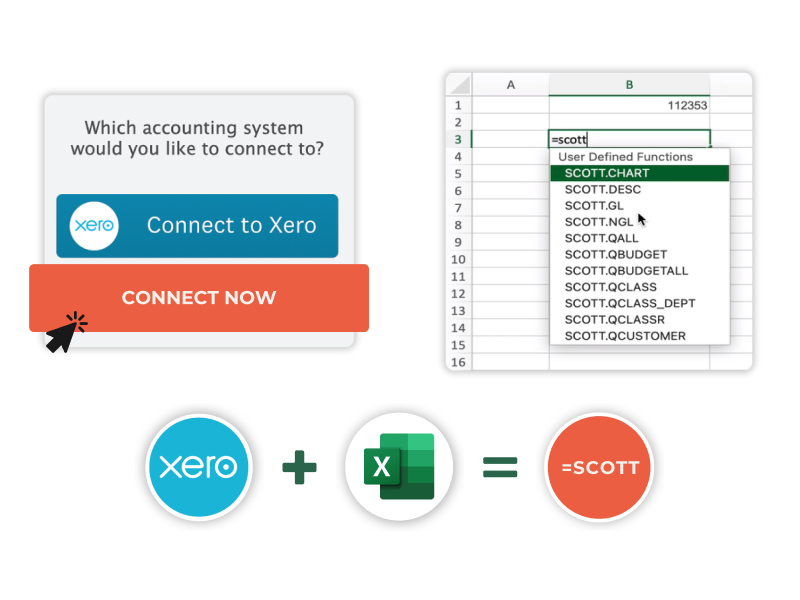
Let’s dive into each Xero integration option.
#5 Zapier
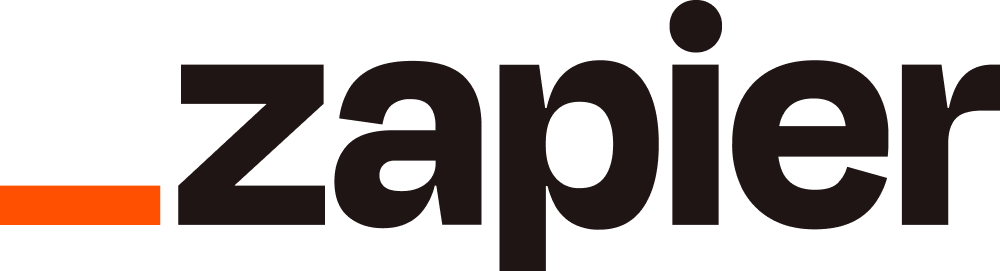
When you think of automation, you often think of Zapier. It so happens that Zapier has an integration that automates data transfer between Xero and Excel, creating a bridge that turns a new contact in Xero into a resulting action in Excel.
Pros:
- Syncs transactional info like sales invoice details to Excel without manual entry.
Cons:
- Does not sync a chart of accounts from Xero into Excel which isn’t helpful for reporting or forecasting.
Pricing:
Starting at $49 per month.
#4 Synchub
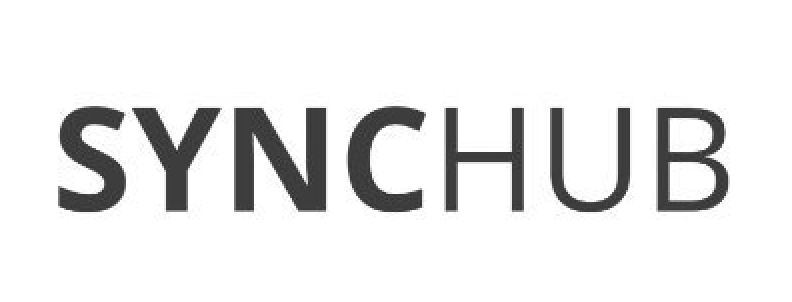
Synchub stands out as a Xero-Microsoft Excel connector that focuses on key accounting processes like creating a purchase order and syncing it directly to your spreadsheet.
Pros:
- Users praise its ability to create a credit note and update related Excel records automatically.
Cons:
- Too robust for the use case of connecting Xero with Excel.
- Doesn’t sync General Ledger data, which is needed for financial reporting and forecasting from Xero data.
Pricing:
- $79 per month.
#3 DataDear
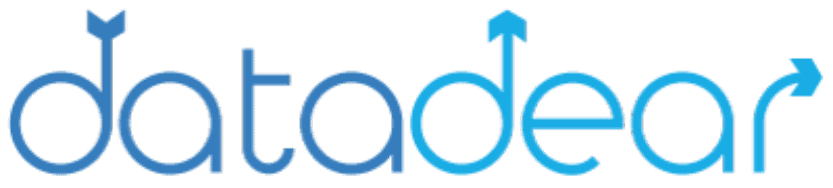
Up until recently, DataDear was offering automation between multiple Xero organizations into Xero. However, they have stopped their services since November 1, 2023 and are focusing solely on Quickbooks.
(Luckily, there’s a DataDear alternative that supports both Xero and Quickbooks users.)
#2 Flex

Flex prides itself on real-time data syncing, making it a go-to for businesses needing up-to-the-minute financial information ready for analysis.
Pros:
- Offers live data updates from Xero, keeping Excel records current.
Cons:
- The breadth of customization options can be overwhelming for some users as it is built for Excel Power Users.
- It’s a menu driven application which limits the flexibility of reporting in Excel, limiting your creative abilities when creating bespoke reports for your clients.
Pricing:
- Starting at $30 per month.
#1 Scotts Add-ins

Scotts Add-ins is an Xero-Microsoft Excel connector that automatically syncs Xero with Excel in the most efficient manner. This add-in is highly recommended for accountants who value simplicity, flexibility, and reliability.
Pros:
- Direct, real-time sync with Xero, making it easy to create and manage accounting data.
Cons:
- Its simplicity might not suit those who need complex data manipulation tools.
Pricing:
Starting at $20/per month. Try it out yourself with a 15-day free trial!
The Verdict?
Scott’s Add-ins stands out for offering direct, real-time sync capabilities without the complications of exports and imports. The simplicity of its custom functions resonate well with users.
“I can’t believe I found this as it has made my life so much easier. I manage the numbers for a number of clients and this add-in allows me to create standard reports for the monthly results which can be quickly updated for the new month.”
George Lawton | CPA, CA
Making the Right Choice for Your Business
Selecting the right Xero-Microsoft Excel app to connect Xero with Excel can mean the difference between hours spent on data entry and a streamlined process that affords you the time to focus on analysis and strategy for your clients.
Each Xero-Microsoft Excel integration offers unique features, but for accountants managing multiple clients and those in need for financial reporting, Scott’s is so user friendly and easy to use–straight from your Microsoft Excel spreadsheet.
Try Scotts Add-ins for a free 15-day free trial and experience firsthand how syncing Xero with Microsoft Excel is a game-changer for your financial management workflow.