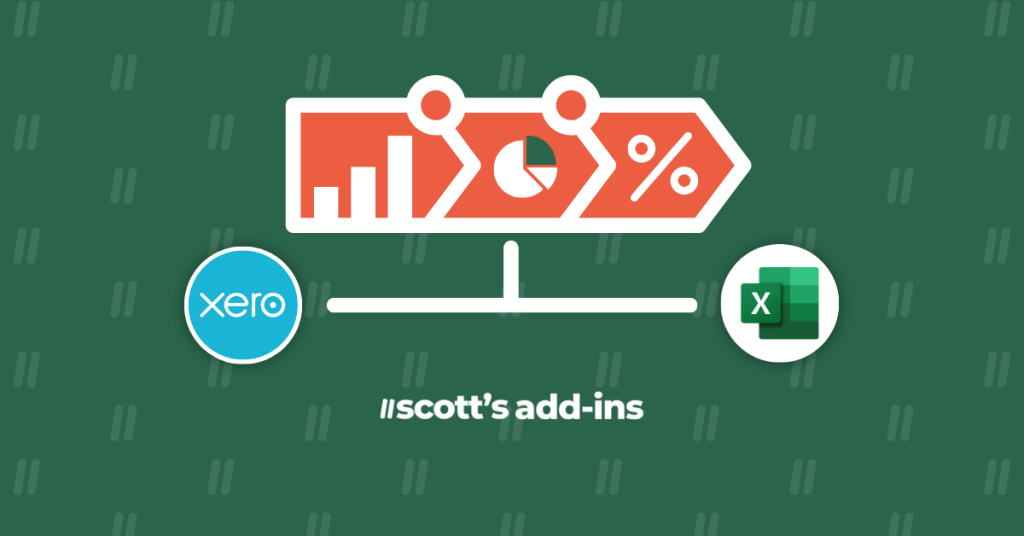As an accountant, your days are filled with numbers, client meetings, and, let’s face it, significant data management tasks.
Your ability to deliver precise and timely financial reports is not just a service but the core value you offer.
This xero excel integration makes the connection between Microsoft Excel and Xero more than just a convenience–it’s a crucial link in the chain of your workflow efficiency.
Let’s confront head-on the common challenges you face:
- Importing raw Xero data can be a grind,
- Figures may not always line up, and
- The manual effort required to move data from one system to another eats into time that could be better spent.
This article shows how to bring your clients’ Xero data into Excel, enabling dynamic and impactful financial storytelling.
Understanding the Importance of Live Xero Data in Microsoft Excel
For accountants deep in data, the ability to seamlessly connect Xero to Excel is about pulling insights into customizable, powerful spreadsheets where they can truly come to life. But the repetitive import of raw data, the clutter of unaligned figures, and the precious time lost in translation between systems slows down your practice.
You want to enhance your reporting toolkit with as much general ledger data as you need, to deliver the correct output – all within the familiar gridlines of Excel.
Real-time Snapshots
A live Xero data integration within Microsoft Excel is critical for accountants because it ensures that the figures you’re working with are always current. This immediacy is essential, especially when financial landscapes can shift from one hour to the next. With live data, reports are no longer a snapshot of the past but a real-time view of a client’s financial situation.
Instant Insights
The advantages of using live data are clear: it enables streamlined reporting by cutting out the lag time associated with manual data entry. Accountants can trust that the numbers they’re analyzing are the latest available, allowing for more accurate forecasting and decision support. This means you’re working smarter, not harder, giving clients insights when they matter most.
Faster Reporting
For generating analytical reports, live data ensures that your insights are based on the latest trends and figures, providing a strong foundation for any strategic advice. When you connect Xero to Excel, you’re not just keeping up with the numbers; you’re staying ahead of them.
6 Ways to Integrat Xero and Excel for Optimized Accounting
As accountants, integrating Microsoft Excel with a Xero account is crucial for handling accounting data efficiently. It’s not just about the ease of access; it’s about bringing Xero data into Microsoft Excel where it can be shaped into comprehensive reports.
1. Direct Manual Import
Begin by exporting raw Xero data and maneuver it into Excel’s data tab. While direct, this method often involves a cumbersome process of adjusting columns and is prone to the errors that come with handling raw data manually.
2. Scott’s Add-ins Integration
This tool allows a seamless transfer of Xero data into Microsoft Excel, effectively automating your data syncing process. Whether it’s a chart of accounts, GL balances, or budgets, Scott’s Add-ins allows you to import accounting data hassle-free.
3. Alternative Spreadsheet Program to Export Data
While third-party apps offer methods to connect Xero, they might not always sync with live Xero data, posing challenges for users who need up-to-the-minute data. Scott’s Add-ins ensure your tech stack is efficient, pulling live data directly into Excel.
4. API-Based Custom Integration
If you have the technical skills, using API access to link Xero and Excel can offer a customized solution, but be prepared for the steep learning curve. This approach is best if you need a highly tailored data source.
5. Microsoft Excel Power Query
Power Query is a robust feature within Microsoft Excel for accountants with a knack for data. However, it falls short in streamlining workflows since it requires regular data refreshes, which can be time-consuming.
6. ODBC Drivers
ODBC drivers act as backend connectors to integrate Xero data into Excel. They can be technical to configure but are powerful for users looking to create complex queries or detailed financial analytics.
Streamlining Data from Multiple Xero Accounts with Scott’s Add-ins
Using Scott’s Add-ins, accountants can streamline their data management across multiple Xero accounts, cutting down on the manual work required to consolidate information and maintain accuracy. This tool allows for a smoother workflow, ensuring that reports are not only quickly generated but also reflect the most current and consistent data across all integrated accounts.
Consolidating Financials Efficiently
For accountants managing multiple Xero accounts, compiling a unified report can be a time-consuming challenge. Scott’s Add-ins simplifies this process remarkably. By offering the ability to link several accounts into a single Excel spreadsheet, Scott’s Add-ins saves you from the labyrinth of logging into different Xero accounts, exporting datasets separately, and then attempting to align them.
Maintaining Data Uniformity
Consistency is key in financial reporting. With Scott’s Add-ins, General Ledger data from various Xero accounts is not only brought into Excel efficiently but also standardized. This ensures that figures from different accounts are comparable and consistent, giving you a reliable foundation for aggregate reports or analyses for your clients.
Embracing the Integration of Xero and Excel for Future-Ready Accounting
As we look to the future, the synergy between Xero and Excel, facilitated by Scott’s Add-ins, is set to become the standard for accounting professionals who demand accuracy, speed, and flexibility. It’s an exciting time for accountants who can now focus on providing strategic insights and value, backed by the confidence of having up-to-the-minute data at their fingertips.
Experience Scott’s Add-ins and revolutionize your accounting workflow. Try it now.
“Brilliant Add-in. It has already reduced the amount of time we dedicate to month-end reporting by two days. We use Scott’s Add-in to consolidate cash flow reporting on multiple entities in Xero. The Add-in quickly and accurately rolls up all our entities in one Excel spreadsheet.”
Teri Bittner | Vice President, Operations and Finance